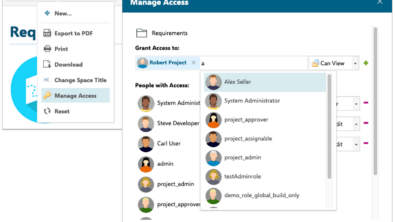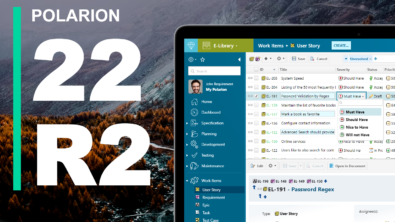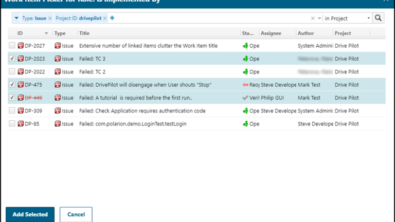Polarion 2013 – SR2 – New and Noteworthy
As another summer draws to a close, we again bring you some hot updates to the Polarion platform. Packaged as Polarion 2013 Service Release 2 (SR2), this is an update for all Polarion products, free to all customers with a current maintenance subscription. You can download the update distribution at http://www.polarion.com/downloads/update.php.
What’s In It For You?
In addition to the usual bug-fixes and enhancements to usability, performance, etc. this release also delivers a number of new features and useful enhancements that will later be part of the Polarion 2014 major version release, due to our incremental Agile development process.
The most important improvement visible to users in the UIis support for different fonts and colors of text blocks in the LiveDoc Editor and Rich Text edit fields. This just makes it easier to highlight particular sections in you content, or make your documents look even more professional.
Another visible improvement is a new sidebar panel to help you prioritize Work Items (more on this below).
Hidden, but Heavy-duty Improvements
In the following sections, I’ll tell you about several heavy-duty improvements that you won’t find in the UI, as they’re “hidden” in the backend, so to speak. But we have in fact released many performance improvements – startup time, reindex time, browsing large tree views, etc.
In the rest of this article I’ll provide a brief “log” of the new and noteworthy changes/features in Polarion 2013 SR2. A list of issues and customer enhancements addressed in this release is provided in the Resolved Work Items file, bundled with the distributions.
Rich Text Enhancements
Fonts
Polarion’s Richt Text and LiveDoc editors now enable selection of font styles and sizes. To highlight some special paragraph, to use fixed size font for code blocks, to fit large table on the paper, etc.
The fonts available in LiveDoc Documents and rich text edit fields, and font-substitution for import and round-trip operations is configurable in the system property com.polarion.ui.richText.fonts.
Font substitution works for:
- Import from Microsoft Word and Microsoft Excel.
- Round-trip for the above.
- Text copied from sources outside Polarion (e.g. from a Word document) and pasted into a LiveDoc or rich text field.
Font substitution replaces certain fonts with fonts defined in Polarion. Any font not available in Polarion and for which there is no substitution set is replaced by Polarion’s default font. Available fonts are separated by semicolon, and font substitution is separated by colon. Consider the following example:
com.polarion.ui.richText.fonts=Arial, Helvetica; “Courier New”, Courier, monospace, HanWangKanTan; Georgia, Garamond; “Times New Roman”, Times
- Arial, Courier New, Georgia and Times New Roman are set as available fonts.
- Helvetica is substituted by Arial
- Courier, monospace, and HanWangKanTan are substituted by Courier New, etc.
The defined fonts must be installed on client computers. Any missing fonts will be substituted by the default font, Arial This is hard-coded into Polarion and cannot be changed by administrators.
Colors
Similar to fonts you can also set different font colours for text and background.
Easy Prioritization
Polarion provides very flexible way of prioritization of Work Items. You can set up a multi-level prioritization with auto calculation from sub-levels using change hooks. But sometimes you just need to manage an ordered list of user stories, a backlog. With the new Prioritization sidebar panel, and the special prioritization mode of the Table view that it invokes, you can just drag and drop the items in the table to change the item priority.
If needed – you can always rescale the priorities easily for all or selected items.
Performance Improvements
System Access through File System or SVN protocol
You can configure Polarion so that the system connection to the repositoryconnects either via file or svn protocol. These are only for the READ operations andsystem reads (e.g. system reading a Document to be indexed in Lucene and SQL). This does not make the system less secure,and the impact on the performance is very positive. The reindex time can be up to 3x times faster just by using the svn protocol.
To setup the system access by a different protocol, use the system property:
repoSystem=file:///opt/polarion/data/svn/repo
You can use both file:// or svn:// protocols.
More Work Done In Less Time – Parallelization
The second improvement to improve the Lucene and SQL indexing was touse multiple CPU cores when indexing non-dependententities. Together with accessing Subversion via the svn protocolthe procedures can be more than 5x faster compared to version 2013-SR1.
Optimized Tree Creator
The Work Items tree view now consumes less memory, and is loaded faster when you click on the node in the navigation. If any user’s query will load a really big tree, Polarion now offers an option to load just the top items of the data, which is the data you typically need.
Optimize data preloading on big data (80%)
Once Polarion server is started it preloads all the configuration files, which just speeds up later invocations on components like query builds, etc. With SR2 it is up to 80% faster.
Admin Alerts
We have added a technology for administrator alerts. The Polarion system administrator is notified:
- if Polarion server is running out of memory
- if the server is running out of disk space
- if user has used a SQL Query that takes too much time to be executed until the http timeout

You can set the alerts by using a new system property:
com.polarion.platform.monitoring.notifications.receivers=mail@something.com, mail2@something.com
Polarion Diagnostic Tool
Polarion comes with a self-diagnostic utility, Polarion Diagnostic Tool (PDT). If your system is not performing as it should, you can use this tool to run comprehensive diagnostic tests and communicate the results to Polarion’s technical support team by email or FTP upload.
The utility is bundled into all product distributions. It is located in the diagtool folder under the root of your Polarion installation. Complete documentation (diagtool.pdf) covering setting up and running the PDT utility is included in that folder.
You can execute the tool from command line or as a Polarion job.
PDT Job Configuration Sample:
<job name=”Polarion Diagnostic Tool” id=”execute.command” scope=”system”>
<command>$[com.polarion.home]/diagtool/run$[shellExtension]</command>
<arguments>
<argument>-sendResults</argument>
<argument>yes</argument>
<argument>-resultsDir</argument>
<argument>$[jobDir]</argument>
<!–
<argument>-mail.subject</argument>
<argument>SUPPORT_CASE_IDENTIFICATION</argument>
<argument>-mail.sender</argument>
<argument>VALID_RETURN_EMAIL_ADDRESS</argument>
–>
<argument>-mail.host</argument>
<argument>$[announcer.smtp.host]</argument>
<argument>-mail.port</argument>
<argument>$[announcer.smtp.port]</argument>
<argument>-mail.auth</argument>
<argument>$[announcer.smtp.auth]</argument>
<argument>-mail.user</argument>
<argument>$[announcer.smtp.user]</argument>
<argument>-mail.password</argument>
<argument>$[announcer.smtp.password]</argument>
</arguments>
</job>
Other improvements
This was a large list of improvements on the backend side, sohere are few more “visible” improvements you can benefit from:
Diagram Editor: New Stencils and Improvements
The Diagram Editor component has been improved. There are significant performance improvements on Internet Explorer 8 in standards, as well as many new stencils in the shapes library,and more editing options.
Auto-assignment to current user
A new auto-assignment rule has been added to assign Work Item to the currently logged-in user. Simple but useful!
Consistent handling of time zones in UI
There were previously some issues in the UI if the client time zone did not match the server time zone. Now, the server time zone is always used. This eliminates confusions if due date or planned data has to be specified.
System Updates
Last, but not least:
- We tested the SR2 against the new version ofFirefox – FF 23 , and we support all the new releases of Google Chrome.
- Microsoft Office 2013 is now officially supported for Word and Excel Round-trip (in addition to Office 2007 and Office 2010).
- Java 7 is now officially supported and recommended on the server.
- We have now two installers on the Windows platform: 32- and 64-bit. The default installer contains 64-bit Java 7. If you need a 32 bit installer for a desktop or notebook PC eval, or a small VM, you can use the 32-bit installer. The 64-bit version is always recommended for production use.